Settings of the Blogger
Search Engine Optimization (SEO) settings of the Blogger blog. These settings are essential for a blog to appear in the search engine’s search results.
- Meta Description: Enable meta description of your blog. This will enable a search option with every blog post to set the description of every blog post.
- If you deleted any page, redirect that page URL to another URL.
- Enable custom robots.txt: You can leave these settings as it is. If you’re an advanced user, then you can set advanced custom robots.txt for the Blogger blog.
- Enable custom robot header tags: By default, these settings have no problem. But if you want to enhance these settings, You can generate code from here for your site. ROBOTS.TXT.
- Connect the Blogger blog with Google Search Console.
- Enable custom ads.txt: You can enable this option if advertise the asks you for ads.txt root access.
These were basic publishing and SEO settings for the Blogger
blog. Now we move to the next step of Blogger design.
Change the Theme of Blogger, Enhance UI & UX.
The initial design of Blogger is basic that doesn’t provide a professional look to your blog. We tell you to change the Blogger theme by keeping the following things in your mind. (We’ll also recommend a theme that follows all the features described below later in this section.)
- The Blogger theme should have a Good Page Speed Insight Score. as the core web vitals update soon affects all search results.
- SEO Friendliness of the theme: The Blogger theme should contain Schema Markup tags and HTML5 semantics tags.
- Responsive and AdSense Friendly: Choose a responsive template. That is also AdSense-friendly.
How to Write a Blog Post?
You can write a blog post in the Blogger from the dashboard
section. You’ve to scroll to the dashboard>Posts.
IMAGE
Create a New Post
- Visit the Blogger dashboard and Click on the Posts option as displayed above,
- Now click on the +New Post option to create a new Blog Post.
Write a Blog Post
You can write a blog post in HTML and Compose mode. Where in
HTML mode, you can create the blog post using HTML codes. This is my favorite
option for creating new blog posts.
- Enter the title of your blog post.
- Pencil Symbol: Click on this symbol to switch between composed and HTML mode.
- Undo and Redo: These options will work as the name suggests.
- Font Settings: This allows you to choose a heading, subheading, font size, font family, etc.
- Font style: These settings allow you to add styles to the fonts used in the content,
- Attachment: Attach the media like images, YouTube videos, and videos to the blog post.
Post Settings and publishing
- Add Label: Add a label to your blog post. Suppose you’re writing content about cooking, sports, politics, the environment, etc.
- You can label every content according to the niche of the content. This will help you, as well as your visitors, to find the related content.
- Publishing on: Date of publishing of the content,
- Links or Permalink: set a permalink to your post. Permalink should always be in small letters (for SEO purposes).
- Location: Add location if you like to, otherwise leave.
- Search Description: Enter the description of the content in 150 letters. This will be visible along with the search result of the blog.
- Options: This option will appear if you enable the custom robot’s header tags.
- Custom robot tags: you can set it to default.
Don’t expect your blog content to be available with the
search engine from the next day of blog creation. It will take time. You’ve to
write content regularly for success in blogging. Learn how to write
SEO-friendly content for the Blogger blog.
In the same way, you can create Pages for the Blogger blog.
After writing good content, you can also apply for AdSense
to earn revenue. But before applying, learn Eligibility For AdSense Approval for
sure.
Related Articles :
- How to Create a Blogger blog.
- Connect the Blogger blog to Google Search Console.
- Most Popular and Trending Topics of Blogs


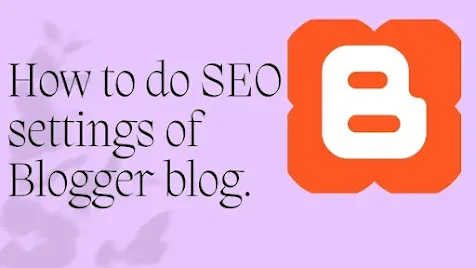
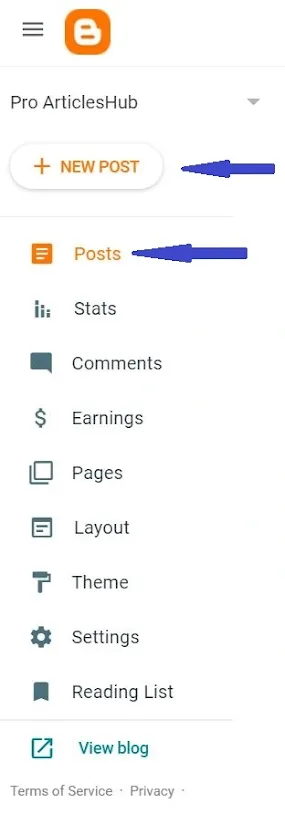
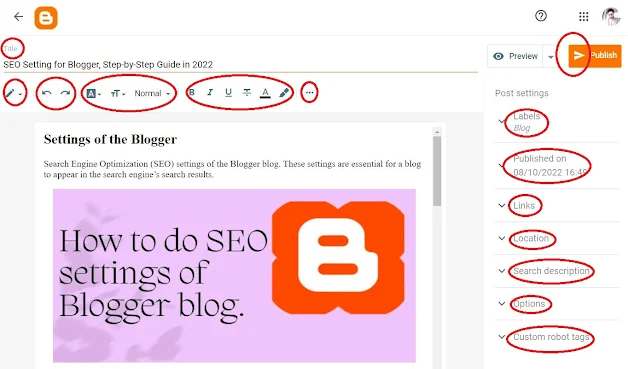
0 Comments